How to Connect WhatsApp Business Account to BotGenius
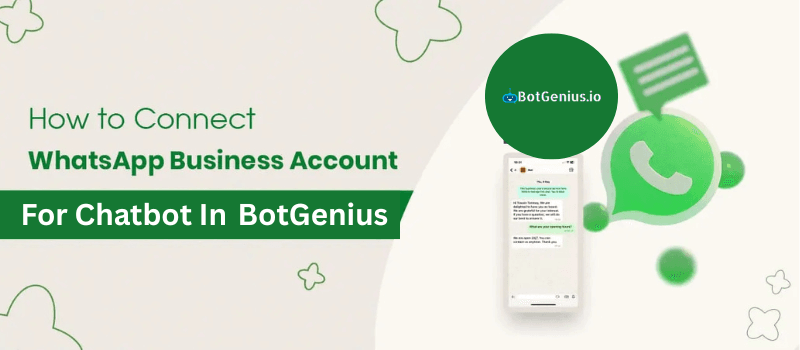
ow to Connect a WhatsApp Business Account to BotGenius: New Number vs. Existing WhatsApp Business App Integration
WhatsApp has become an essential platform for businesses to engage with customers, send notifications, and automate marketing.BotSailormakes this integration seamless by allowing businesses to connect theirWhatsApp Business Accountsusing two different methods:
✅Using a New Phone Number for the WhatsApp Business Platform(Business API Only)
✅Connecting an Existing WhatsApp Business App Number(Business API + Mobile App)
Previously, businesses could only use theWhatsApp Business Platformwith anew phone number, which meant the number couldn’t be linked to an existing WhatsApp App. However, Meta now allows businesses toconnect their existing WhatsApp Business App numbersto theWhatsApp Business Platform via Cloud API, meaning you can continue using yourWhatsApp mobile appwhile managing automation throughBotSailor.
In this guide, we’ll walk you throughboth methodsso you can choose the right approach for your business.
Method 1: Connecting a New Phone Number to the WhatsApp Business Platform
This method is for businesses thatwant to register a brand-new numberwith theWhatsApp Business Platform. If you prefer to use your existing WhatsApp Business App number while keeping access to the mobile app, skip toMethod 2.
Prerequisites for a New Number Connection:
✅A phone numbernot linkedto any existing WhatsApp App (personal or business).
✅Admin access to yourWhatsApp Business Account.
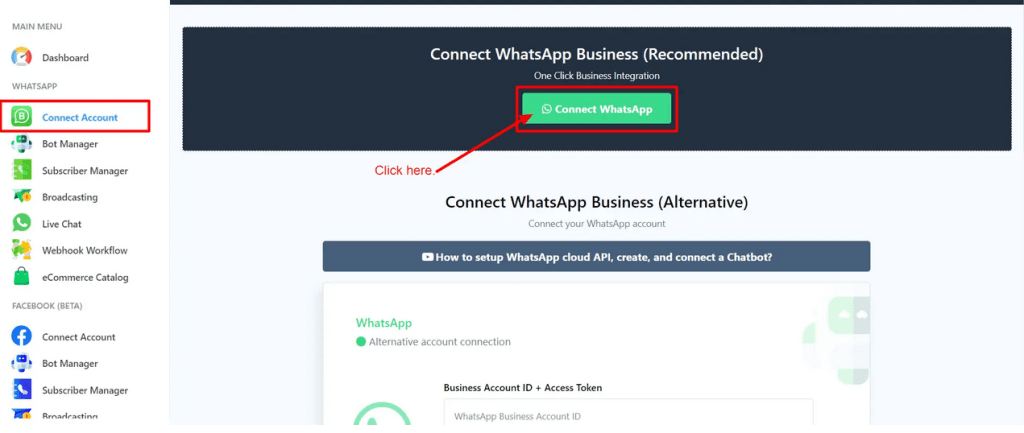
It will ask you to log in to your Facebook account. If you are already logged in, just click on the “Continue as” button.
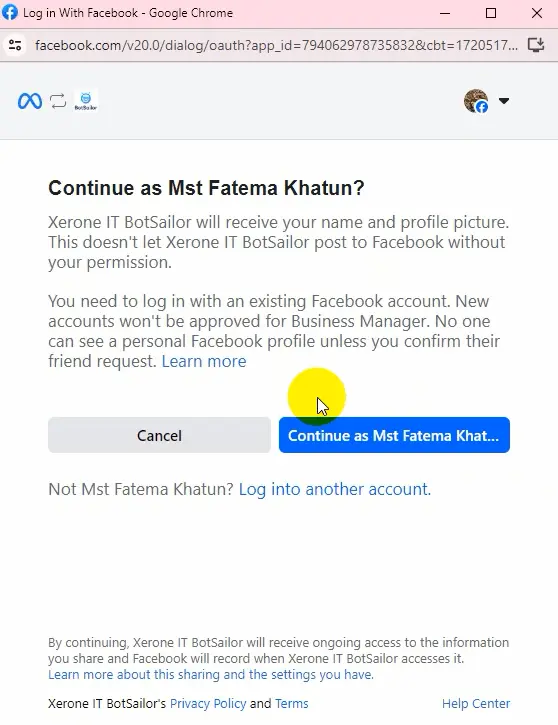
In the next step, Meta will provide you with some information about the permissions you will share. You just need to click on the “Get Started” button from there.
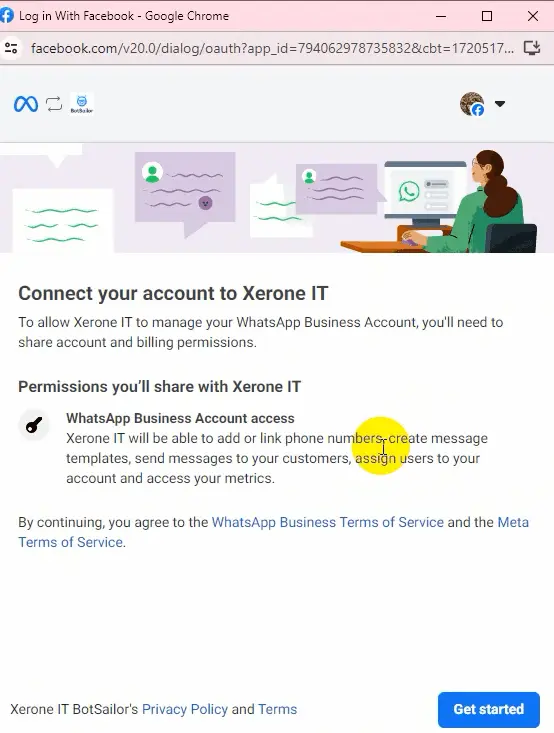
In the next step, you have to select your business profile. If you don’t have a business profile created, please create one from Facebook Business. Then provide the name of your business, add your business website or your profile page URL, select the country, and then click on the “Next” button.
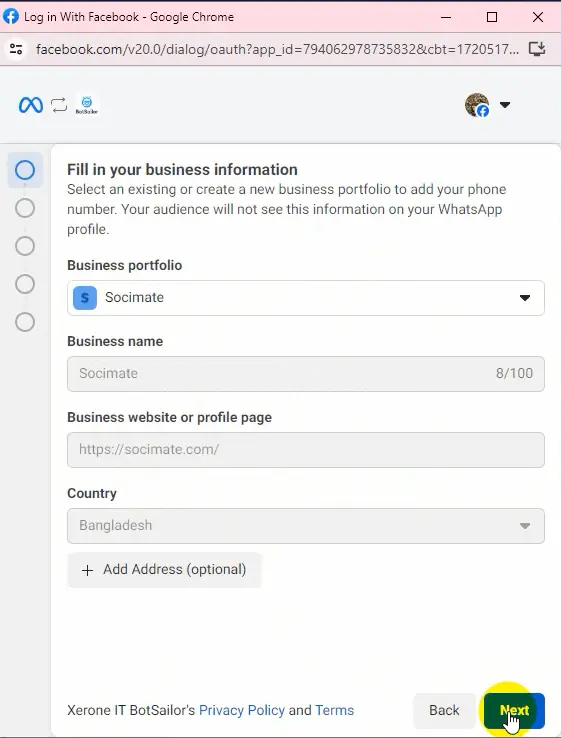
Next, choose a WhatsApp business account. If you don’t have one, select the option to create one. When you click on the drop-down menu, it will show your WhatsApp business accounts and an option to create one. Choose what is appropriate for you. Then select a WhatsApp business profile if you already have one, or select the option to create one. After that, click on the “Next” button.
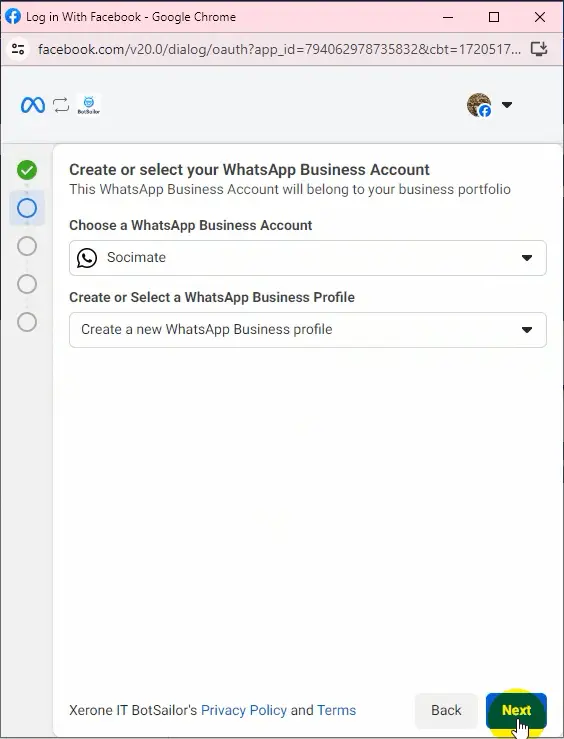
In the previous step, we didn’t select any existing WhatsApp business profile; instead, we selected the option to create one. So, in this step, we need to add the details of our WhatsApp business profile. Let’s add the WhatsApp display name here. [The WhatsApp display name should be similar to your WhatsApp business name.] Then select the category of your business and click on the “Next” button.
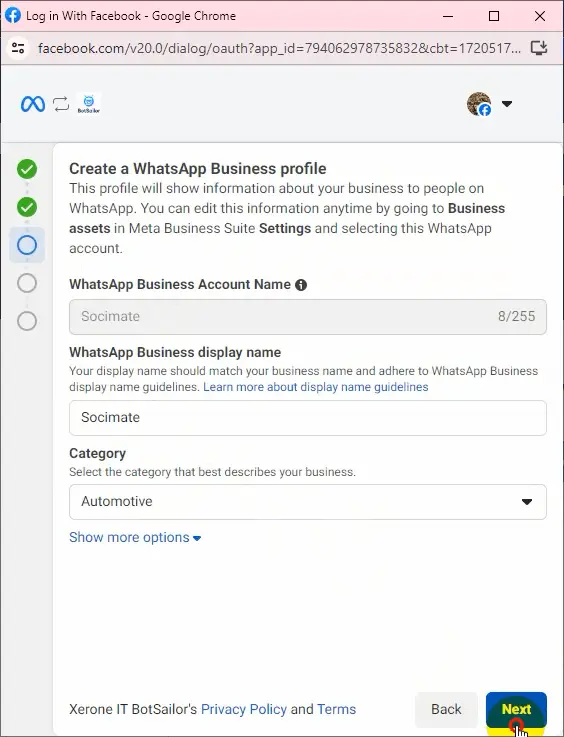
Next, add the phone number you want to use for your WhatsApp Cloud API. You cannot use any existing WhatsApp number here. If you want to use your existing WhatsApp number, you need to remove it from WhatsApp first, then you can use it. To learn how to do that, please read this blog. Then choose how you want to receive the verification code from Meta and click on the“Next”button. Enter the verification code you received from Meta and click“Next”.
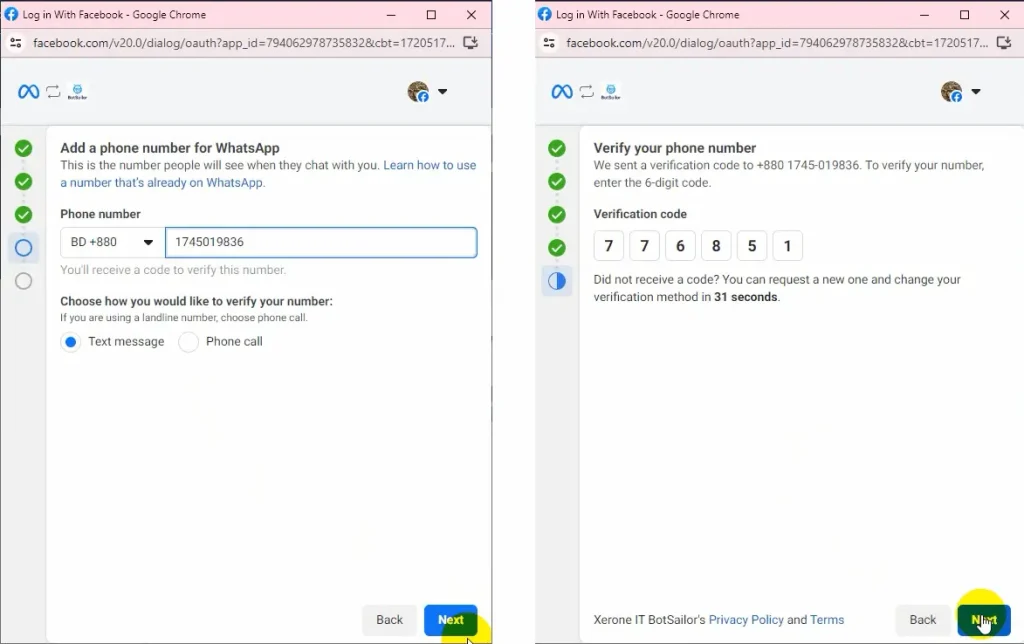
In the next step, it will ask you to select aWhatsApp Catalog. If you don’t have a catalog created, please create one first. If you don’t know how to create a catalog, please read the blog given below to learn how.
After selecting the catalog, click“Next.”
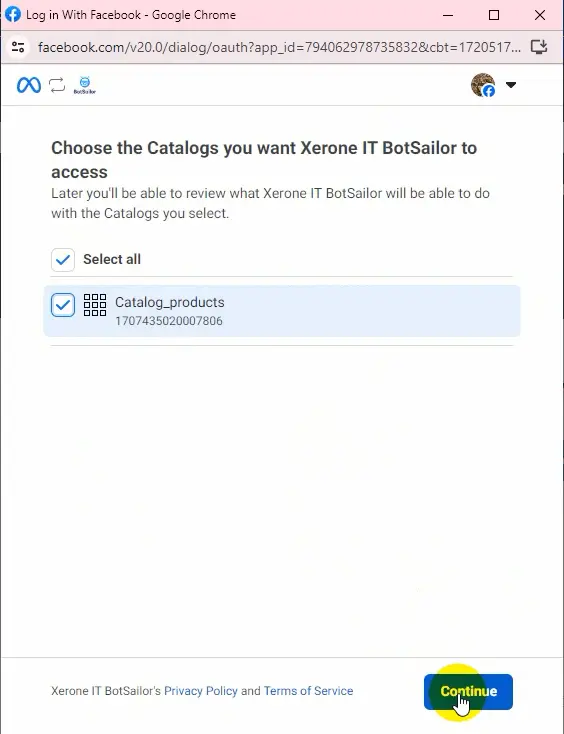
Now, review the permissions and click on the “Finish” button.
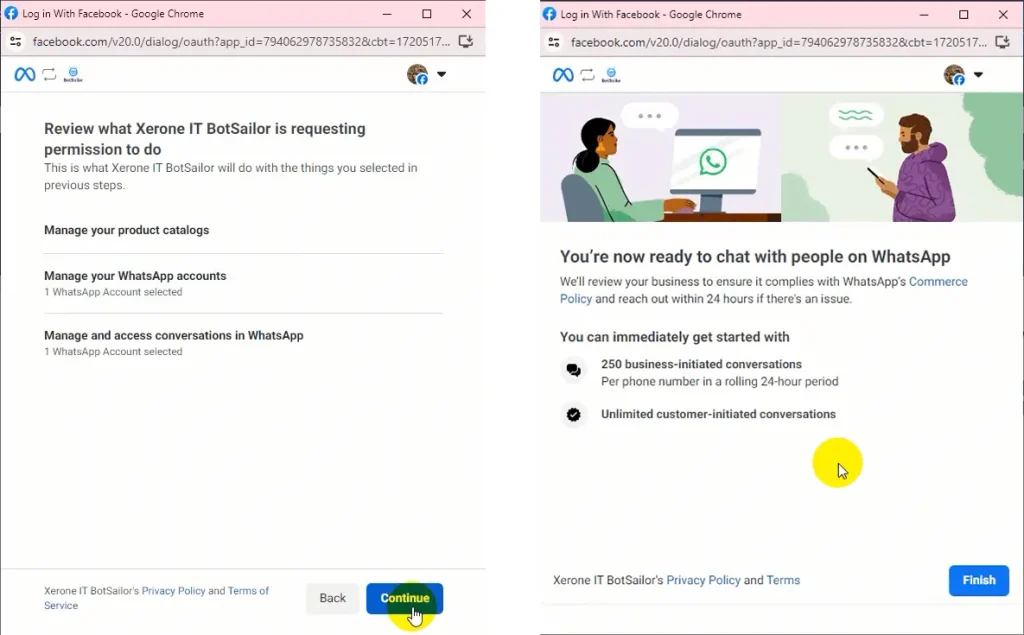
You will get a success message from BotGenius, and your connected WhatsApp business account will be visible.
Method 2: Connecting an Existing WhatsApp Business App Number to BotGenius
This method allows businesses toconnect an existing WhatsApp Business App numberto theWhatsApp Business PlatformviaCloud API, meaning you can use your number onboth BotGenius and the WhatsApp mobile appat the same time.
Why Choose This Method?
✅Continue using WhatsApp on your phonewhile automating marketing via BotGenius.
✅No need to register a new number—use yourexistingbusiness number.
✅Easily switch betweenmobile and API-based automation.
Prerequisites for Existing WhatsApp Business App Connection:
✅A WhatsApp Business App number that youactively use.
✅Admin access to yourWhatsApp Business Account.
Step-by-Step Guide:
✅Log in to BotSailorand go toWhatsApp->Connect Acccount.
✅Click“Connect WhatsApp”and select“Use Existing Business App Number”.
✅Log in with yourFacebook Business Managerand select yourWhatsApp Business Account.
✅Choose yourexisting WhatsApp Business App numberfrom the list.
✅Complete the verification process and grant the necessaryAPI permissions.
Once connected, you can still useWhatsApp on your phonewhile automating marketing campaigns, customer support, and chatbot interactions viaBotSailor.
🔗Read More:For a step-by-step guide on integrating your existing WhatsApp Business App number with BotGenius
Choosing the Right Integration for Your Business
| Feature | New Phone Number (Business Platform Only) | Existing WhatsApp Business App Number |
| Works with WhatsApp Mobile App | ❌No | ✅Yes |
| Requires a New Number | ✅Yes | ❌No |
| Full API Automation via BotGenius | ✅Yes | ✅Yes |
| Can Send Bulk Marketing Messages | ✅Yes | ✅Yes |
| Suitable for Businesses Starting Fresh | ✅Yes | ❌No |
| Suitable for Businesses Already Using WhatsApp Business App | ❌No | ✅Yes |
Final Thoughts & Next Steps
✅Now, businesses have two ways to integrate WhatsApp withBotSailor:
✅Method 1:Use anew numberwith theWhatsApp Business Platformfor full API-based automation.
✅Method 2:Connect an existing WhatsApp Business App numberand continue using it on your mobile phone while leveraging automation inBotSailor.
If you’re still unsure which method to use, start with our guide forexisting WhatsApp Business App
Ready tosupercharge your business with WhatsApp automation?Sign up onBotSailorand get started today!
Why Choose BotGenius for WhatsApp Business Integration?
🚀Seamless Onboarding– Connect your number with just a few clicks.
📢Marketing Automation– Sendbulk WhatsApp messages, run campaigns, and automate conversations.
🤖Smart Chatbots– Engage customers 24/7 with AI-driven bots.
📊Analytics & Reports– Track message performance and customer engagement.
No matter which method you choose,BotGenius makes it easy to integrate WhatsApp into your business workflow.
Train Your AI Chatbot for Smarter Interactions
Integrating your WhatsApp Business Account is only the beginning. Take your customer support to the next level by training your AI chatbot. Using FAQs, URLs, and document files, you can teach your chatbot to respond intelligently to customer queries.
Organize Your Subscriber List for Better Engagement
To make the most out of your connected WhatsApp Business Account, managing your subscribers effectively is crucial. BotGenius provides multiple options for importing and organizing subscribers, including syncing contacts from Google Sheets or uploading them through CSV files.
Explore these guides for detailed instructions
Next Steps: Start Broadcasting Your Messages
Now that your WhatsApp Business Account is connected, you’re ready to start broadcasting messages and engaging with your audience. Follow these guides to make your campaigns more impactful:
Enhance Your Campaigns with Message Templates
Once you’ve successfully connected your WhatsApp Business Account to BotGenius, you can start leveraging the power of message templates. These templates allow you to send pre-approved, policy-compliant messages for various purposes such as order updates, payment reminders, and more.
Learn how to create and use these templates effectively here:
Automate Your Business with Webhook Workflow Integration
After connecting your WhatsApp Business Account to BotGenius, you can further streamline your operations by integrating webhook workflows. Webhooks allow BotGeniusto interact with other tools and platforms, automating tasks like order updates, lead collection, and notifications.
Using webhook integrations, you can:
- Automatically send WhatsApp notifications when an order is placed in your e-commerce store.
- Sync leads from your CRM to WhatsApp campaigns in real time.
- Trigger personalized WhatsApp messages based on user actions, like signing up for a newsletter or abandoning a cart.
Learn how to set up these workflows and take automation to the next level in our
Example Use Case:
If a customer completes a purchase on your website, you can set up a webhook to automatically send them a WhatsApp confirmation message. The same process can notify your team or trigger other workflows, saving you time and ensuring seamless communication.
